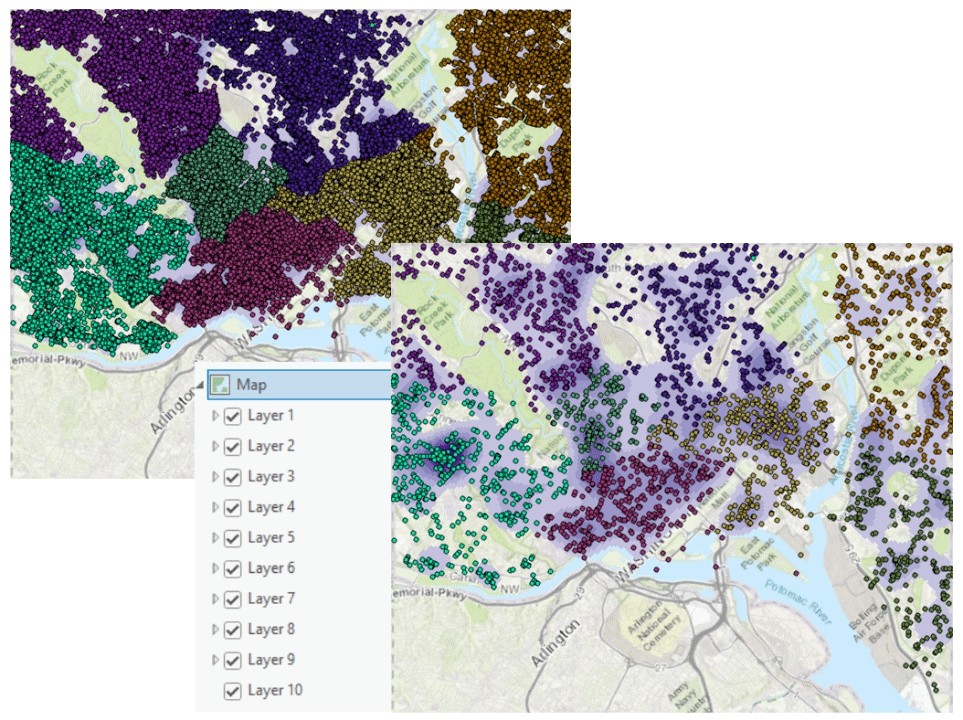Introduction
It is possible to view and/or modify layer properties with Python code using the arcpy.mp module in ArcGIS Pro. In this tutorial, I’ll show you how to achieve this, which will allow you to automate this process.
Notes
-
Different layer types support different layer properties. For example, a feature layer supports the
definitionQueryproperty, but raster layers don’t. There are two approaches for determining which properties can be modified.- Use the
isproperties method to establish what type of layer it is, in order to determine which properties can be changed. For example, to check whether it is a feature layer use:isFeatureLayer. - Use the
supportsmethod, which will attempt to set a specific property and returnTrueif it was successful. For example, to see whether the layer supports thedefinitionQueryproperty, run:supports("DEFINITIONQUERY").
- Use the
-
Only the following properties can be modified:
brightness, contrast, definitionQuery, maxThreshold, metadata, minThreshold, name, showLabels, symbology, transparency, and visible
Python Code Steps
The following steps can be performed in a Python Notebook within an ArcGIS Pro project. In this tutorial, we will modify the Definition Query property of Feature Layers.
1. Create a list of layers
To create the list of layers, you first need to reference the ArcGIS Pro project and the map containing the layers. Referencing the ArcGIS Pro project is possible in two ways:
- Set the variable of the ArcGIS Pro project from a path with the following code:
aprx = arcpy.mp.ArcGISProject(r"C:\Projects\MyProject.aprx")
- Or use the
CURRENTkeyword, to reference the current open project:
aprx = arcpy.mp.ArcGISProject("CURRENT")
For this tutorial, we will be using the CURRENT keyword method.
After referencing the ArcGIS Pro project, a variable, m, must be created for the map containing the target layers. In this case, the activeMap property will be used. i.e:
m = aprx.activeMap
And finally the list can be created using the listLayers() method. i.e:
lyrList = m.listLayers()
Your complete code block for this step should look like this:
aprx = arcpy.mp.ArcGISProject("CURRENT")
m = aprx.activeMap
lyrList = m.listLayers()
2. Iterate through the list of layers
Now that we have created a list of the layers, we will iterate through the list, but only for Feature Layers, which support the definitionQuery property.
Write a for loop to achieve this:
for lyr in lyrList:
if lyr.isFeatureLayer:
If you wish to view the layer names in the list, it can be printed out using: print(lyr.name)
3. Modify properties of layers in the list
Finally, the properties can be modified of the feature layers in the list. In this case, we want to modify the definitionQuery property. This can be done using the following code:
lyr.definitionQuery = "MyFieldName = 'MyFieldValue'"
Where “MyFieldName” should be replaced by the field name which you want to apply the Definition Query to, and “MyFieldValue” replaced with the value you want to set.
Here is an example of what your code can look like:
|
|
Useful links
For more information please have a look at the following links:
- Introduction to arcpy.mp: https://pro.arcgis.com/en/pro-app/latest/arcpy/mapping/introduction-to-arcpy-mp.htm